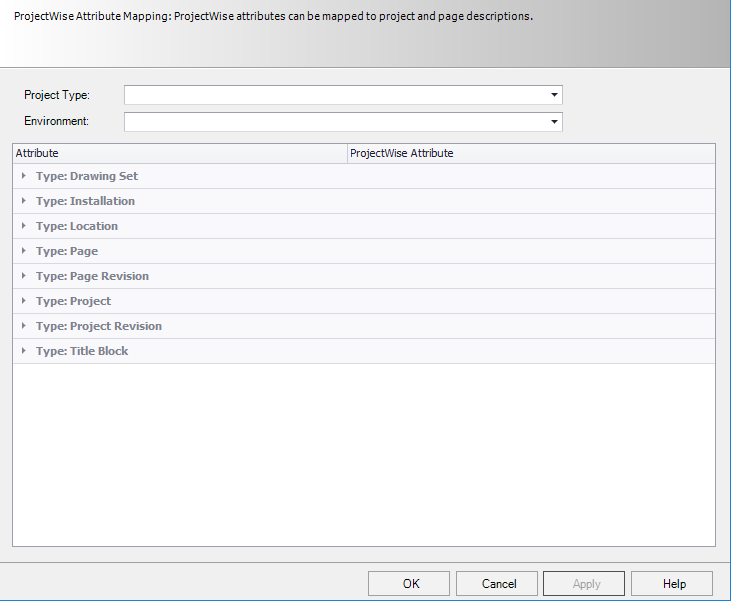-
Open the
Project
Manager.
-
Select
to display the
Options
dialog.
-
Select the
ProjectWise Attribute Mapping option within
the
Project
Options.
Note: By default, when
a project is created, these fields are set to
Promis.e
and
Promis.e
respectively. For new projects, you are able to set different
values for the
Project Type and
Environment fields. For existing projects, these
fields cannot be edited.
-
Click in the
ProjectWise Attribute field.
-
Select an attribute name from the drop down list to associate it
with the corresponding
Promis.e
attribute.
Note: Only one project
description may be mapped to any
ProjectWise attribute.
-
Repeat the mapping process for each desired attribute type
(Drawingset, Installation, Location, Page, Page Revision, Project Revision) to
complete the mapping process.
-
Once the mapping is complete, click
Apply to save the changes, or
OK to apply the changes and close the dialog.
When you click
Apply or
OK, any attribute changes are automatically synced
with the
ProjectWise database.
Note: Refer to the
ProjectWise help file for information on adding
additional project attributes to
ProjectWise and mapping them to project
descriptions.